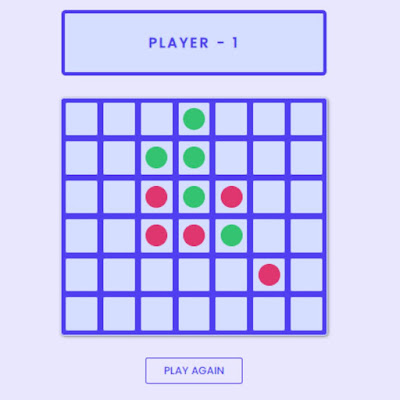Embark on a coding adventure! Follow our guide to build Connect Four using HTML, CSS, and JavaScript. Unleash your creativity in web development.
Welcome to the world of game development! In this tutorial, we'll guide you through creating your own Connect Four game from scratch using HTML, CSS, and JavaScript. Whether you're a beginner or looking to expand your skills, this step-by-step guide will help you build an engaging project for your portfolio.
Source Code
Step 1 (HTML Code):
Begin by structuring your Connect Four game using HTML. Establish the framework for the game grid and include essential elements.
Breakdown:
1. <!DOCTYPE html>: Indicates the document type and version of HTML used (HTML5).
2. <html lang="en">: Opening tag for the HTML document, with the lang attribute set to "en" for English.
3. <head>: Contains meta-information about the HTML document, such as character encoding, viewport settings, and page title.
- <meta charset="UTF-8">: Defines the character encoding as UTF-8.
- <meta name="viewport" content="width=device-width, initial-scale=1.0">: Configures viewport settings for responsive design.
- <title>Connect Four</title>: Sets the title of the web page.
- Google Fonts are included for styling text on the page.
- <link rel="stylesheet" href="styles.css">: Links an external CSS file (styles.css) for visual styling.
4. <body>: Contains the content of the HTML document.
5. <div id="main-container">: Primary container holding all content.
- <div id="player">: Section displaying information about the current player.
- <h1 id="player-type">Player - 1</h1>: Indicates the current player, initially set to "Player - 1".
- <div id="grid">: Represents the game grid.
- The grid comprises rows containing buttons (<button> elements) for player interaction.
- <button type="button" id="reset-btn">Play Again</button>: Button allowing players to start a new game.
6. <script src="script.js"></script>: Links an external JavaScript file (script.js) for dynamic functionality and interactivity.
Step 2 (CSS Code):
Enhance the visual appeal of your Connect Four game by applying CSS styles. Design the game elements, including the board, pieces, and overall layout, to provide an engaging user experience.
Breakdown:
1. Body Styles:
- Sets the background color of the entire page to a light purple (#e9e7fd).
2. Main Container Styles:
- Uses Flexbox to center its content both horizontally and vertically.
- Ensures the container takes at least the full height of the viewport.
3. Player Styles:
- Defines styles for the player container, including background color, border, border radius, padding, and fixed width.
4. Player Type Styles:
- Specifies text styles for the player type, such as color, font family, letter spacing, text alignment, and text transformation.
5. Grid Styles:
- Defines styles for the grid container, including background color, border, border radius, box shadow, padding, and maximum width.
6. Grid Row Styles:
- Utilizes Flexbox to display its children (columns) in a row.
7. Grid Column Styles:
- Specifies styles for grid columns, including alignment, background color, border, border radius, height, width, margin, and Flexbox properties.
8. Button Styles:
- Defines styles for generic buttons, setting transparent background, no border, and transparent text.
9. Reset Button Styles:
- Specifies styles for the reset button, including background, border, border radius, color, font family, size, padding, text transformation, and hover effect.
10. Player 1 and Player 2 Button Styles:
- Sets styles for buttons specific to Player 1 and Player 2, including background color, border, border radius, color, height, and width.
11. Media Queries:
- Adjusts styles based on the viewport width for responsive design.
Step 3 (JavaScript Code):
Animate your Connect Four game with JavaScript by implementing the game logic. Manage player moves, detect winning conditions, and ensure smooth gameplay. Here's a breakdown of the code:
1. DOM Variables:
- buttons: Holds HTML elements representing the game grid cells.
- reset: Holds the reset button element.
- playerType: Displays the current player's turn.
2. Game Flow Variables:
- playerNumber: Tracks the current player (either 1 or 2).
- filledGrid: Represents the game board with a 2D array, initially filled with -1.
- filledCells: Tracks the total filled cells on the board.
3. Board Initialization:
- Initializes the filledGrid 2D array with all values set to -1.
4. Event Listeners:
- Sets up an event listener for the reset button to call the resetBoard function.
- Adds event listeners to each grid cell button, triggering the makeMove function when clicked.
5. makeMove Function:
- Called when a player clicks a grid cell button.
- Determines the row and column of the clicked cell, updates the board, and checks for a win.
- Displays an alert and resets the board if a player wins.
- Shows a draw alert if all cells are filled and no player wins.
- Disables the clicked button to prevent further moves.
6. playerWon Function:
- Checks if the current player has won by detecting four consecutive cells in a row, column, or diagonal.
7. resetBoard Function:
- Resets the game board and UI elements.
- Enables all buttons, removes player-specific styles, and resets variables.
Source Code: Download Files
Final Output:
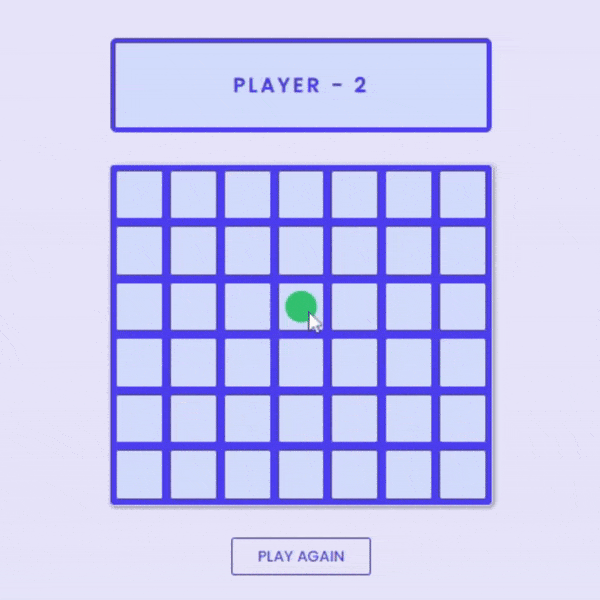
Conclusion:
Congratulations! You've successfully created a Connect Four game using HTML, CSS, and JavaScript. Reflect on your learning journey and consider additional features or improvements for future projects. Happy coding!